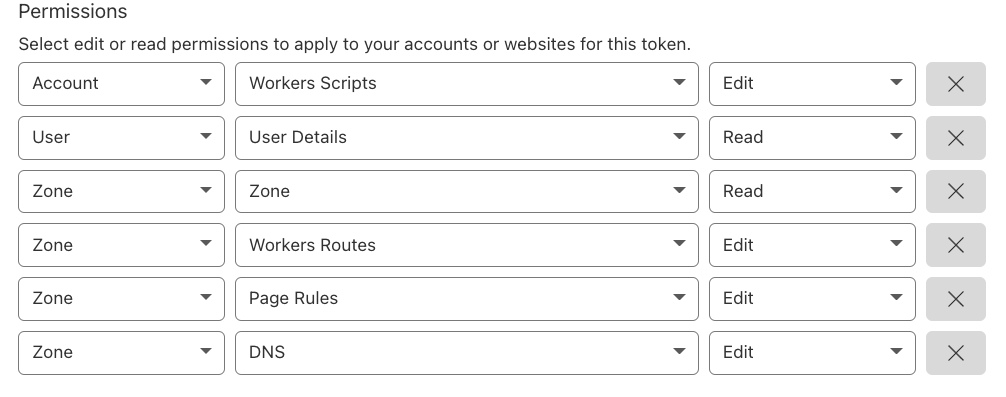11 KiB
This is the provider for Cloudflare.
Important notes
- SPF records are silently converted to RecordType
TXTas Cloudflare API fails otherwise. See StackExchange/dnscontrol#446. - This provider currently fails if there are more than 1000 corrections on one domain. This only affects "push". This usually when moving a domain with many records to Cloudflare. Try commenting out most records, then uncomment groups of 999. Typical updates are less than 1000 corrections and will not trigger this bug. See StackExchange/dnscontrol#1440.
Configuration
To use this provider, add an entry to creds.json with TYPE set to CLOUDFLAREAPI.
Optional fields include:
accountidandapitoken: Authentication informationapikeyandapiuser: Old-style authentication
Example:
{% code title="creds.json" %}
{
"cloudflare": {
"TYPE": "CLOUDFLAREAPI",
"accountid": "your-cloudflare-account-id",
"apitoken": "your-cloudflare-api-token"
}
}
{% endcode %}
Authentication
The Cloudflare API supports two different authentication methods.
NOTE: You can not mix the two authentication methods. If you try, DNSControl will report an error.
API Tokens (recommended)
The recommended (newer) method is to provide a Cloudflare API token.
This method is enabled by setting the apitoken value in creds.json:
{% code title="creds.json" %}
{
"cloudflare": {
"TYPE": "CLOUDFLAREAPI",
"accountid": "your-cloudflare-account-id",
"apitoken": "your-cloudflare-api-token"
}
}
{% endcode %}
accountidis found in the Cloudflare portal ("Account ID") on any "Website" page. Click on any site and you'll see the "Account ID" on the lower right side of the page.apitokenis something you must create. See Cloudflare's documentation for instructions on how to generate and configure permissions on API tokens. (Spoiler alert: link. The token must be granted rights (authorization to do certain tasks) at a very granular level.
DNSControl requires the token to have the following permissions:
- Add: Read zones (
Zone → Zone → Read) - Add: Edit DNS records (
Zone → DNS → Edit) - Add: Enable SSL controls (
Zone → SSL and Certificates → Edit) - Editing Page Rules?
- Add: Edit Page Rules (
Zone → Page Rules → Edit)
- Add: Edit Page Rules (
- Managing Cloudflare Workers? (if
manage_workers: set totrueorCF_WORKER_ROUTE()is in use.)- Add: Edit Worker Scripts (
Account → Workers Scripts → Edit) - Add: Edit Worker Scripts (
Zone → Workers Routes → Edit)
- Add: Edit Worker Scripts (
Username+Key (not recommended)
The other (older, not recommended) method is to provide your Cloudflare API username and access key.
This method is not recommended because these credentials give DNSControl access to everything (think of it as "super user" for your account).
This method is enabled by setting the apikey and apiuser values in creds.json:
{% code title="creds.json" %}
{
"cloudflare": {
"TYPE": "CLOUDFLAREAPI",
"accountid": "your-cloudflare-account-id",
"apikey": "your-cloudflare-api-key",
"apiuser": "your-cloudflare-email-address"
}
}
{% endcode %}
accountid(see above)apiuseris the email address associated with the account.apikeyis found on My Profile / API Tokens.
Meta configuration
This provider accepts some optional metadata:
Record level metadata available:
cloudflare_proxy("on", "off", or "full")
Domain level metadata available:
cloudflare_proxy_default("on", "off", or "full")cloudflare_universalssl(unset to leave this setting unmanaged; otherwise use "on" or "off")- NOTE: If "universal SSL" isn't working, verify the API key has
Zone → SSL and Certificates → Editpermissions. See above.
- NOTE: If "universal SSL" isn't working, verify the API key has
Provider level metadata available:
ip_conversionsmanage_redirects: set totrueto manage page-rule based redirectsmanage_workers: set totrueto manage cloud workers (CF_WORKER_ROUTE)
What does on/off/full mean?
- "off" disables the Cloudflare proxy
- "on" enables the Cloudflare proxy (turns on the "orange cloud")
- "full" is the same as "on" but also enables Railgun. DNSControl will prevent you from accidentally enabling "full" on a CNAME that points to an A record that is set to "off", as this is generally not desired.
You can also set the default proxy mode using DEFAULTS() function. For example:
{% code title="dnsconfig.js" %}
DEFAULTS(
CF_PROXY_DEFAULT_OFF // turn proxy off when not specified otherwise
);
{% endcode %}
Aliases:
To make configuration files more readable and less prone to errors, the following aliases are pre-defined:
{% code title="dnsconfig.js" %}
// Meta settings for individual records.
var CF_PROXY_OFF = {"cloudflare_proxy": "off"}; // Proxy disabled.
var CF_PROXY_ON = {"cloudflare_proxy": "on"}; // Proxy enabled.
var CF_PROXY_FULL = {"cloudflare_proxy": "full"}; // Proxy+Railgun enabled.
// Per-domain meta settings:
// Proxy default off for entire domain (the default):
var CF_PROXY_DEFAULT_OFF = {"cloudflare_proxy_default": "off"};
// Proxy default on for entire domain:
var CF_PROXY_DEFAULT_ON = {"cloudflare_proxy_default": "on"};
// UniversalSSL off for entire domain:
var CF_UNIVERSALSSL_OFF = { cloudflare_universalssl: "off" };
// UniversalSSL on for entire domain:
var CF_UNIVERSALSSL_ON = { cloudflare_universalssl: "on" };
{% endcode %}
The following example shows how to set meta variables with and without aliases:
{% code title="dnsconfig.js" %}
D("example.tld", REG_NONE, DnsProvider(DSP_CLOUDFLARE),
A("www1","1.2.3.11", CF_PROXY_ON), // turn proxy ON.
A("www2","1.2.3.12", CF_PROXY_OFF), // default is OFF, this is a no-op.
A("www3","1.2.3.13", {"cloudflare_proxy": "on"}) // Old format.
);
{% endcode %}
Usage
An example configuration:
{% code title="dnsconfig.js" %}
var REG_NONE = NewRegistrar("none");
var DSP_CLOUDFLARE = NewDnsProvider("cloudflare");
// Example domain where the CF proxy abides by the default (off).
D("example.tld", REG_NONE, DnsProvider(DSP_CLOUDFLARE),
A("proxied", "1.2.3.4", CF_PROXY_ON),
A("notproxied", "1.2.3.5"),
A("another", "1.2.3.6", CF_PROXY_ON),
ALIAS("@", "www.example.tld.", CF_PROXY_ON),
CNAME("myalias", "www.example.tld.", CF_PROXY_ON)
);
// Example domain where the CF proxy default is set to "on":
D("example2.tld", REG_NONE, DnsProvider(DSP_CLOUDFLARE),
CF_PROXY_DEFAULT_ON, // Enable CF proxy for all items unless otherwise noted.
A("proxied", "1.2.3.4"),
A("notproxied", "1.2.3.5", CF_PROXY_OFF),
A("another", "1.2.3.6"),
ALIAS("@", "www.example2.tld."),
CNAME("myalias", "www.example2.tld.")
);
{% endcode %}
New domains
If a domain does not exist in your Cloudflare account, DNSControl
will not automatically add it. You'll need to do that via the
control panel manually or via the dnscontrol create-domains command.
Redirects
The Cloudflare provider can manage "Forwarding URL" Page Rules (redirects) for your domains. Simply use the CF_REDIRECT and CF_TEMP_REDIRECT functions to make redirects:
{% code title="dnsconfig.js" %}
// chiphacker.com should redirect to electronics.stackexchange.com
var DSP_CLOUDFLARE = NewDnsProvider("cloudflare", {"manage_redirects": true}); // enable manage_redirects
D("chiphacker.com", REG_NONE, DnsProvider(DSP_CLOUDFLARE),
// ...
// 302 for meta subdomain
CF_TEMP_REDIRECT("meta.chiphacker.com/*", "https://electronics.meta.stackexchange.com/$1"),
// 301 all subdomains and preserve path
CF_REDIRECT("*chiphacker.com/*", "https://electronics.stackexchange.com/$2"),
// A redirect must have A records with orange cloud on. Otherwise the HTTP/HTTPS request will never arrive at Cloudflare.
A("meta", "1.2.3.4", CF_PROXY_ON),
// ...
);
{% endcode %}
Notice a few details:
- We need an A record with cloudflare proxy on, or the page rule will never run.
- The IP address in those A records may be mostly irrelevant, as cloudflare should handle all requests (assuming some page rule matches).
- Ordering matters for priority. CF_REDIRECT records will be added in the order they appear in your js. So put catch-alls at the bottom.
- if any
CF_REDIRECTorCF_TEMP_REDIRECTfunctions are used thendnscontrolwill manage all "Forwarding URL" type Page Rules for the domain. Page Rule types other than "Forwarding URL" will be left alone. In other words,dnscontrolwill delete any Forwarding URL it doesn't recognize. Be careful!
Worker routes
The Cloudflare provider can manage Worker Routes for your domains. Simply use the CF_WORKER_ROUTE function passing the route pattern and the worker name:
{% code title="dnsconfig.js" %}
var DSP_CLOUDFLARE = NewDnsProvider("cloudflare", {"manage_workers": true}); // enable managing worker routes
D("foo.com", REG_NONE, DnsProvider(DSP_CLOUDFLARE),
// Assign the patterns `api.foo.com/*` and `foo.com/api/*` to `my-worker` script.
CF_WORKER_ROUTE("api.foo.com/*", "my-worker"),
CF_WORKER_ROUTE("foo.com/api/*", "my-worker"),
);
{% endcode %}
The API key you use must be enabled to edit workers. In the portal, edit the API key, under "Permissions" add "Account", "Workers Scripts", "Edit". Without this permission you may see errors that mention "failed fetching worker route list from cloudflare: bad status code from cloudflare: 403 not 200"
Please notice that if any CF_WORKER_ROUTE function is used then dnscontrol will manage all
Worker Routes for the domain. To be clear: this means it will delete existing routes that
were created outside of DNSControl.
Integration testing
The integration tests assume that Cloudflare Workers are enabled and the credentials used
have the required permissions listed above. The flag -cfworkers=false will disable tests related to Workers.
This flag is intended for use with legacy domains where the integration test credentials do not
have access to read/edit Workers. This flag will eventually go away.
go test -v -verbose -provider CLOUDFLAREAPI -cfworkers=false
When -cfworkers=false is set, tests related to Workers are skipped. The Account ID is not required.
Cloudflare special TTLs
Cloudflare plays tricks with TTLs. Cloudflare uses "1" to mean "auto-ttl"; which as far as we can tell means 300 seconds (5 minutes) with the option that CloudFlare may dynamically adjust the actual TTL. In the Cloudflare API, setting the TTL to 300 results in the TTL being set to 1.
If the TTL isn't set to 1, Cloudflare has a minimum of 1 minutes.
A TTL of 0 tells DNSControl to use the default TTL for that provider, which is 1.
In summary:
- TTL of 0, 1 and 300 are all the same ("auto TTL").
- TTL of 2-60 are all the same as 60.
- TTL of 61-299, and 301 to infinity are not magic.
Some of this is documented on the Cloudflare website's Time to Live (TTL) page.