4.3 KiB
Configuration
To use this provider, add an entry to creds.json with TYPE set to GCLOUD.
For authentication you can either include a Service Account Key in the file or use Application Default Credentials (ADC)
Using a Service Account Key
Copy the full JSON object into your creds.json. Newlines in the private key need to be replaced with \n.
Example:
{
"gcloud": {
"TYPE": "GCLOUD",
"type": "service_account",
"project_id": "mydnsproject",
"private_key_id": "0000000000000000000000000000000000000000",
"private_key": "-----BEGIN PRIVATE KEY-----\nMIIEvAIBADL00000000000000000OX\nih0DbxhiQ==\n-----END PRIVATE KEY-----\n",
"client_email": "dnscontrolacct@mydnsproject.iam.gserviceaccount.com",
"client_id": "000000000000000000000",
"auth_uri": "https://accounts.google.com/o/oauth2/auth",
"token_uri": "https://accounts.google.com/o/oauth2/token",
"auth_provider_x509_cert_url": "https://www.googleapis.com/oauth2/v1/certs",
"client_x509_cert_url": "https://www.googleapis.com/robot/v1/metadata/x509/dnscontrolsdfsdfsdf%40craigdnstest.iam.gserviceaccount.com",
"name_server_set": "optional_name_server_set_name (contact your TAM)"
}
}
Note:
- Don't confuse the
TYPEandtypefields.TYPEis set toGCLOUDand specifies which provider type to use.typespecifies the type of account in use. - The JSON object that Google sends includes many, many fields. The
project_id,private_key, andclient_email, are the only fields that are required. The example above includes all fields. name_server_setis optional and requires special permission from your TAM at Google in order to setup (See Name server sets below) See the Activation section for some tips on obtaining these credentials.
Using Application Default Credentials
If you prefer to authenticate using ADC you only need to specify project_id in your creds.json file.
Example:
{
"gcloud": {
"TYPE": "GCLOUD",
"project_id": "mydnsproject"
}
}
Note: To use ADC, make sure to not add any private_key value to your configuration as that will prevent DNSControl from attempting to use ADC.
Metadata
This provider does not recognize any special metadata fields unique to google cloud dns.
Usage
An example dnsconfig.js configuration:
var REG_NONE = NewRegistrar("name.com");
var DSP_GCLOUD = NewDnsProvider("gcloud");
D("example.tld", REG_NONE, DnsProvider(DSP_GCLOUD),
A("test", "1.2.3.4")
);
Activation
- Go to your app-engine console and select the appropriate project.
- Go to "API Manager > Credentials", and create a new "Service Account Key"
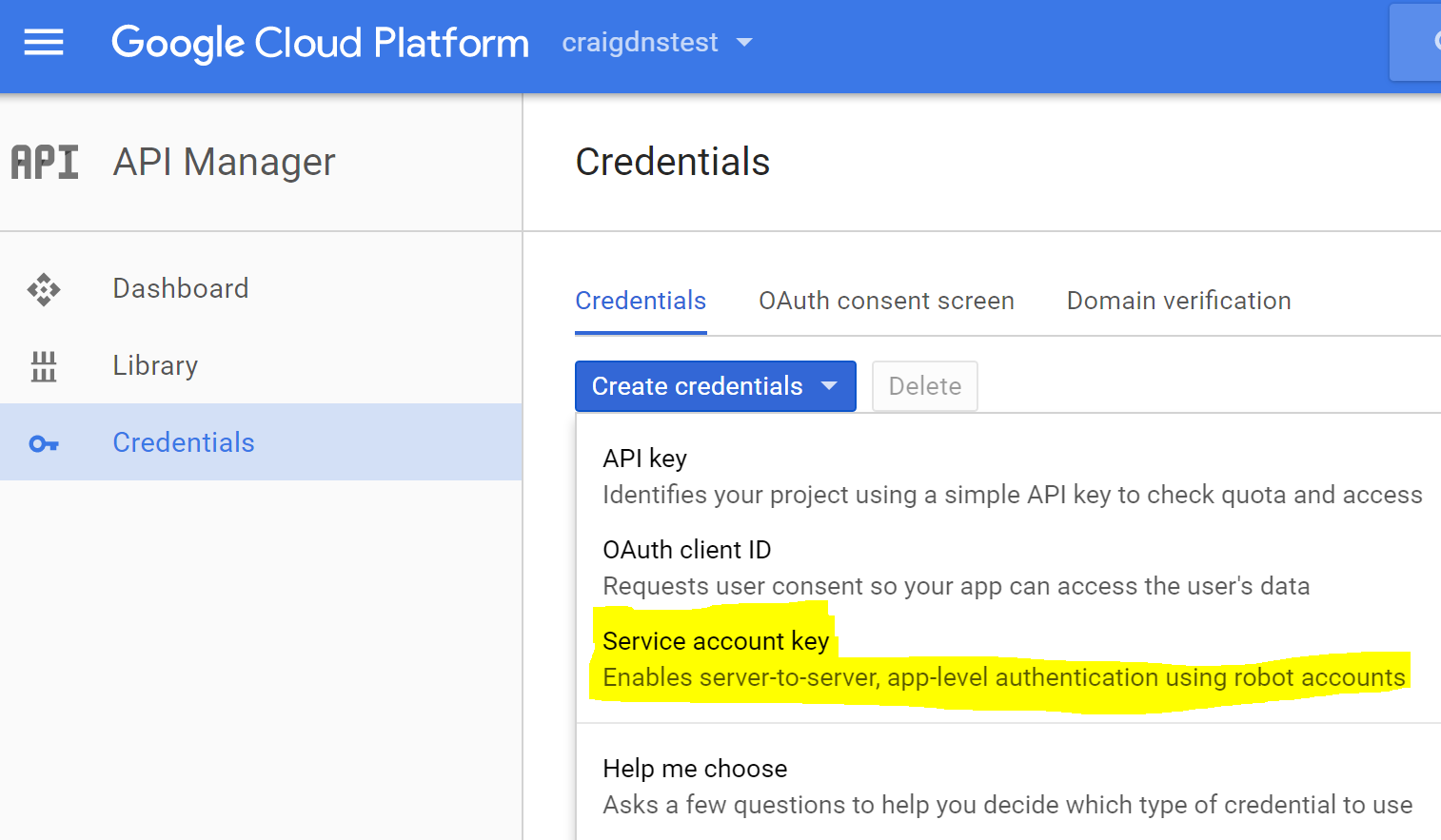
- Choose an existing user, or create a new one. The user requires the "DNS Administrator" role.
- Download the JSON key and copy it into your
creds.jsonunder the name of your gcloud provider.
New domains
If a domain does not exist in your Google Cloud DNS account, DNSControl
will not automatically add it with the push command. You'll need to do that via the
control panel manually or via the create-domains command.
Name server sets
This optional feature lets you pin domains to a set of GCLOUD name servers. The nameServerSet field is exposed in their API but there is
currently no facility for creating a name server set. You need special permission from your technical account manager at Google and they
will enable it on your account, responding with a list of names to use in the name_server_set field above.
name_server_setonly applies oncreate-domainsat the moment. Additional work needs to be done to support it duringpush
Debugging credentials
You can test your creds.json entry with the command: dnscontrol check-creds foo GCLOUD where foo is the name of key used in creds.json. Error messages you might see:
googleapi: Error 403: Permission denied on resource project REDACTED., forbidden- Hint:
project_idmay be invalid.
- Hint:
private key should be a PEM or plain PKCS1 or PKCS8; parse error:- Hint:
private_keymay be invalid.
- Hint:
Response: {"error":"invalid_grant","error_description":"Invalid grant: account not found"}- Hint:
client_emailmay be invalid.
- Hint: