3.8 KiB
WG-Dashboard Docker Explanation:
Author: DaanSelen
This document delves into how the WG-Dashboard Docker container has been built.
Of course there are two stages, one before run-time and one at/after run-time.
The Dockerfile describes how the container image is made, and the entrypoint.sh is executed after running the container.
In this example, WireGuard is integrated into the container itself, so it should be a run-and-go.
For more details on the source-code specific to this Docker image, refer to the source files, they have lots of comments.
I have tried to embed some new features such as isolated_peers and interface startup on container-start (through enable_wg0).
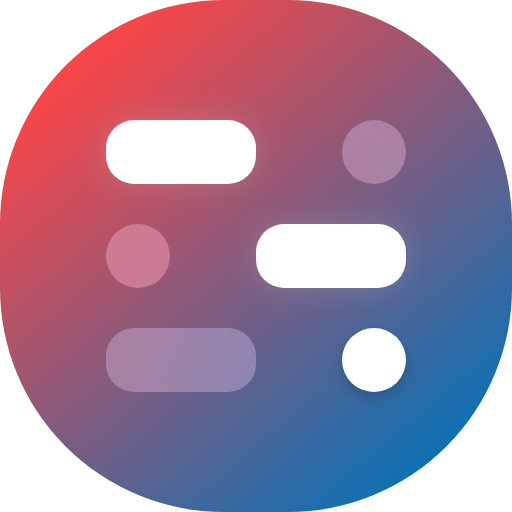
Getting the container running:
To get the container running you either pull the image from the repository, at the moment: repo.nerthus.nl/app/wireguard-dashboard:latest.
From there either use the environment variables describe below as parameters or use the Docker Compose file: compose.yaml.
An example of a simple command to get the container running is show below:
docker run -d \
--name wireguard-dashboard \
--restart unless-stopped \
-e enable_wg0=true \
-e isolated_peers=true \
-p 10086:10086/tcp \
-p 51820:51820/udp \
--cap-add NET_ADMIN \
repo.nerthus.nl/app/wireguard-dashboard:latest
If you want to use Compose instead of a raw Docker command, refer to the example in the `compose.yaml` or the one pasted below:
services:
wireguard-dashboard:
image: repo.nerthus.nl/app/wireguard-dashboard:latest
restart: unless-stopped
container_name: wire-dash
environment:
#- tz=
#- global_dns=
- enable_wg0=true
- isolated_peers=false
#- public_ip=
ports:
- 10086:10086/tcp
- 51820:51820/udp
volumes:
- conf:/etc/wireguard
- app:/opt/wireguarddashboard/app
cap_add:
- NET_ADMIN
volumes:
conf:
app:
If you want to customize the yaml, make sure the core stays the same, but for example volume PATHs can be freely changed.
This setup is just generic and will use the Docker volumes.
Working with the container and environment variables:
Once the container is running, the installation process is essentially the same as running it on bare-metal.
So go to the assign TCP port in this case HTTP, like the default 10086 one in the example and log into the WEB-GUI.
| Environment variable | Accepted arguments | Default value | Verbose |
|---|---|---|---|
| tz | Europe/Amsterdam or any confirming timezone notation. | Europe/Amsterdam | Sets the timezone of the Docker container. This is to timesync the container to any other processes which would need it. |
| global_dns | Any IPv4 address, such as my personal recommendation: 9.9.9.9 (QUAD9) | 1.1.1.1 | Set the default DNS given to clients once they connect to the WireGuard tunnel (VPN). |
| enable_wg0 | true or false |
false |
Enables or disables the starting of the WireGuard interface on container 'boot-up'. |
| isolated_peers | true or false |
true |
For security the default is true, and it disables peers to ping or reach eachother, the WireGuard interface IS able to reach the peers (Done through iptables). |
| public_ip | Any IPv4 (public recommended) address, such as the one returned by default | Default uses the return of curl ifconfig.me |
To reach your VPN from outside your own network, you need WG-Dashboard to know what your public IP-address is, otherwise it will generate faulty config files for clients. |
Closing remarks:
For feedback please submit an issue to the repository. Or message dselen@nerthus.nl.