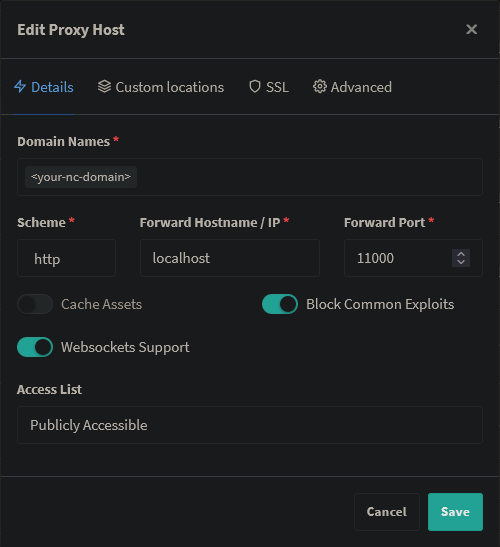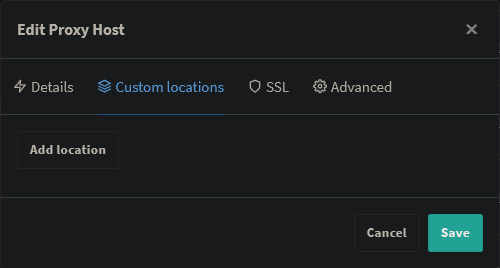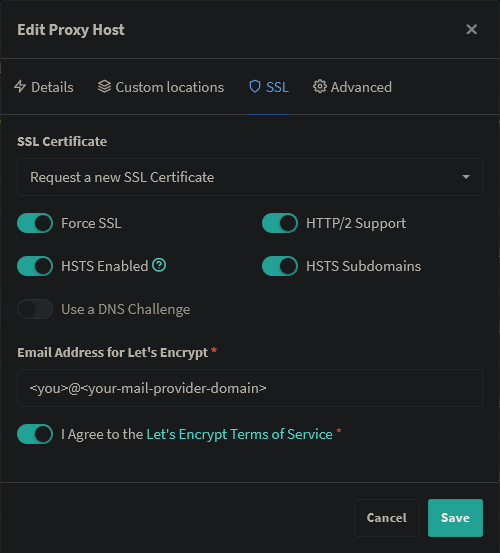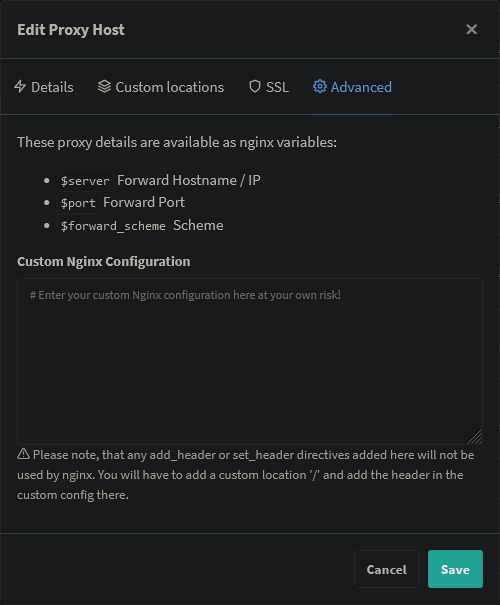17 KiB
Reverse Proxy Documentation
Please note: Publishing the AIO interface with a valid certificate to the public internet is not the goal of this documentation! Instead, the main goal is to publish Nextcloud with a valid certificate to the public internet which is not running inside the mastercontainer but in a different container! If you need a valid certificate for the AIO interface, see point 3.
In order to run Nextcloud behind a reverse proxy, you need to specify the port that the Apache container shall use, add a specific config to your reverse proxy and modify the startup command a bit. All examples below will use port 11000 as example Apache port which will be exposed on the host. Modify it to your needings.
Attention The process to run Nextcloud behind a reverse proxy consists of at least these 2 steps:
- Configure the reverse proxy! See point 1
- Use the in this document provided startup command! See point 2
- Optional: get a valid certificate for the AIO interface! See point 3
- How to debug things? See point 4
1. Add this to your reverse proxy config
Please note: Since the Apache container gets spawned by the mastercontainer, there is NO way to provide custom docker labels or custom environmental variables for the Apache container. So please do not attempt to do this because you will fail! Only the documented way will work!
Apache
click here to expand
Disclaimer: It might be possible that the config below is not working 100% correctly, yet. See e.g. https://github.com/nextcloud/all-in-one/issues/834. Improvements to it are very welcome!
Add this as a new Apache site config:
(The config below assumse that you are using certbot to get your certificates. You need to create them first in order to make it work.)
<VirtualHost *:80>
ServerName <your-nc-domain>
RewriteEngine On
RewriteCond %{HTTPS} off
RewriteRule (.*) https://%{HTTP_HOST}%{REQUEST_URI}
RewriteCond %{SERVER_NAME} =<your-nc-domain>
RewriteRule ^ https://%{SERVER_NAME}%{REQUEST_URI} [END,NE,R=permanent]
</VirtualHost>
<VirtualHost *:443>
ServerName <your-nc-domain>
# Reverse proxy
RewriteEngine On
ProxyPreserveHost On
RewriteCond %{HTTP:Upgrade} websocket [NC]
RewriteCond %{HTTP:Connection} upgrade [NC]
RewriteRule ^/(.*) "ws://localhost:11000/$1" [P,L]
ProxyPass / http://localhost:11000/
ProxyPassReverse / http://localhost:11000/
# Enable h2, h2c and http1.1
Protocols h2 h2c http/1.1
# SSL
SSLEngine on
Include /etc/letsencrypt/options-ssl-apache.conf
SSLCertificateFile /etc/letsencrypt/live/<your-nc-domain>/fullchain.pem
SSLCertificateKeyFile /etc/letsencrypt/live/<your-nc-domain>/privkey.pem
# Disable HTTP TRACE method.
TraceEnable off
<Files ".ht*">
Require all denied
</Files>
</VirtualHost>
Of course you need to modify <your-nc-domain> to the domain on which you want to run Nextcloud. Please note: The above configuration will only work if your reverse proxy is running directly on the host that is running the docker daemon. If the reverse proxy is running in a docker container, you can use the --network host option (or network_mode: host for docker-compose) when starting the reverse proxy container in order to connect the reverse proxy container to the host network. If that is not an option for you, you can alternatively instead of localhost use the ip-address that is displayed after running the following command on the host OS: ip a | grep "scope global" | head -1 | awk '{print $2}' | sed 's|/.*||' (the command only works on Linux)
To make the config work you can run the following command:
sudo a2enmod rewrite proxy proxy_http proxy_wstunnel ssl headers http2
Caddy (Recommended)
click here to expand
Add this to your Caddyfile:
https://<your-nc-domain>:443 {
reverse_proxy localhost:11000
}
Of course you need to modify <your-nc-domain> to the domain on which you want to run Nextcloud. Please note: The above configuration will only work if your reverse proxy is running directly on the host that is running the docker daemon. If the reverse proxy is running in a docker container, you can use the --network host option (or network_mode: host for docker-compose) when starting the reverse proxy container in order to connect the reverse proxy container to the host network. If that is not an option for you, you can alternatively instead of localhost use the ip-address that is displayed after running the following command on the host OS: ip a | grep "scope global" | head -1 | awk '{print $2}' | sed 's|/.*||' (the command only works on Linux)
Cloudflare Argo Tunnel
click here to expand
Although it does not seems like it is the case but from AIO perspective a Cloudflare Argo Tunnel works like a reverse proxy. Here is how to make it work:
- Install the Cloudflare Argo Tunnel on the same machine where AIO will be running on and point the Argo Tunnel with the domain that you want to use for AIO to
localhost:11000. If the Argo Tunnel is running on a different machine, you can alternatively instead oflocalhostuse the ip-address that is displayed after running the following command on the host OS:ip a | grep "scope global" | head -1 | awk '{print $2}' | sed 's|/.*||'(the command only works on Linux) - Now continue with point 2 but additionally, add
-e SKIP_DOMAIN_VALIDATION=trueto the docker run command which will disable the dommain validation (because it is known that the domain validation will not work behind a Cloudflare Argo Tunnel). So you need to ensure yourself that you've configured everything correctly.
Nginx
click here to expand
Disclaimer: the config below is not working 100% correctly, yet. See e.g. https://github.com/nextcloud/all-in-one/issues/450, https://github.com/nextcloud/all-in-one/issues/447 and https://github.com/nextcloud/all-in-one/issues/491. Improvements to it are very welcome!
Add this to you nginx config:
location / {
proxy_pass http://localhost:11000;
proxy_set_header X-Real-IP $remote_addr;
proxy_set_header Host $host;
proxy_set_header X-Forwarded-For $proxy_add_x_forwarded_for;
client_max_body_size 0;
# Websocket
proxy_http_version 1.1;
proxy_set_header Upgrade $http_upgrade;
proxy_set_header Connection $connection_upgrade;
}
Of course you need to modify <your-nc-domain> to the domain on which you want to run Nextcloud. Please note: The above configuration will only work if your reverse proxy is running directly on the host that is running the docker daemon. If the reverse proxy is running in a docker container, you can use the --network host option (or network_mode: host for docker-compose) when starting the reverse proxy container in order to connect the reverse proxy container to the host network. If that is not an option for you, you can alternatively instead of localhost use the ip-address that is displayed after running the following command on the host OS: ip a | grep "scope global" | head -1 | awk '{print $2}' | sed 's|/.*||' (the command only works on Linux)
Nginx-Proxy
click here to expand
Unfortunately it is not possible to configure nginx-proxy in a way that works because it completely relies on environmental variables of the docker containers itself. Providing these variables does not work as stated above.
If you really want to use AIO, we recommend you to switch to caddy. It is simply amazing!
Of course understandable if that is not possible for you.
Apart from that, there is this: manual-install
Nginx-Proxy-Manager
click here to expand
See these screenshots for a working config:
Of course you need to modify <your-nc-domain> to the domain on which you want to run Nextcloud. Also change <you>@<your-mail-provider-domain> to a mail address of yours. Please note: The above configuration will only work if your reverse proxy is running directly on the host that is running the docker daemon. If the reverse proxy is running in a docker container, you can use the --network host option (or network_mode: host for docker-compose) when starting the reverse proxy container in order to connect the reverse proxy container to the host network. If that is not an option for you, you can alternatively instead of localhost use the ip-address that is displayed after running the following command on the host OS: ip a | grep "scope global" | head -1 | awk '{print $2}' | sed 's|/.*||' (the command only works on Linux)
Traefik 2
click here to expand
Disclaimer: It might be possible that the config below is not working 100% correctly, yet. Improvements to it are very welcome!
-
Add a
nextcloud.tomlto the Treafik rules folder with the following content:[http.routers] [http.routers.nc-rtr] entryPoints = ["https"] rule = "Host(<your-nc-domain>)" service = "nc-svc" middlewares = ["chain-no-auth"] [http.routers.nc-rtr.tls] certresolver = "le" [http.services] [http.services.nc-svc] [http.services.nc-svc.loadBalancer] passHostHeader = true [[http.services.nc-svc.loadBalancer.servers]] url = "http://localhost:11000" -
Add to the bottom of the
middlewares.tomlfile in the Treafik rules folder the following content:[http.middlewares.nc-middlewares-secure-headers] [http.middlewares.nc-middlewares-secure-headers.headers] hostsProxyHeaders = ["X-Forwarded-Host"] sslRedirect = true referrerPolicy = "same-origin" X-Robots-Tag = "none" -
Add to the bottom of the
middleware-chains.tomlfile in the Traefik rules folder the following content:[http.middlewares.chain-nc] [http.middlewares.chain-nc.chain] middlewares = [ "middlewares-rate-limit", "nc-middlewares-secure-headers"]
Of course you need to modify <your-nc-domain> in the nextcloud.toml to the domain on which you want to run Nextcloud. Please note: The above configuration will only work if your reverse proxy is running directly on the host that is running the docker daemon. If the reverse proxy is running in a docker container, you can use the --network host option (or network_mode: host for docker-compose) when starting the reverse proxy container in order to connect the reverse proxy container to the host network. If that is not an option for you, you can alternatively instead of localhost use the ip-address that is displayed after running the following command on the host OS: ip a | grep "scope global" | head -1 | awk '{print $2}' | sed 's|/.*||' (the command only works on Linux)
Others
click here to expand
Config examples for other reverse proxies are currently not documented. Pull requests are welcome!
2. Use this startup command
After adjusting your reverse proxy config, use the following command to start AIO:
(For an docker-compose example, see the example further below.)
# For x64 CPUs:
sudo docker run -it \
--name nextcloud-aio-mastercontainer \
--restart always \
-p 8080:8080 \
-e APACHE_PORT=11000 \
--volume nextcloud_aio_mastercontainer:/mnt/docker-aio-config \
--volume /var/run/docker.sock:/var/run/docker.sock:ro \
nextcloud/all-in-one:latest
Command for arm64 CPUs like the Raspberry Pi 4
# For arm64 CPUs:
sudo docker run -it \
--name nextcloud-aio-mastercontainer \
--restart always \
-p 8080:8080 \
-e APACHE_PORT=11000 \
--volume nextcloud_aio_mastercontainer:/mnt/docker-aio-config \
--volume /var/run/docker.sock:/var/run/docker.sock:ro \
nextcloud/all-in-one:latest-arm64
On macOS see https://github.com/nextcloud/all-in-one#how-to-run-it-on-macos.
Command for Windows
docker run -it ^
--name nextcloud-aio-mastercontainer ^
--restart always ^
-p 8080:8080 ^
-e APACHE_PORT=11000 ^
--volume nextcloud_aio_mastercontainer:/mnt/docker-aio-config ^
--volume //var/run/docker.sock:/var/run/docker.sock:ro ^
nextcloud/all-in-one:latest
Inspiration for a docker-compose file
Simply translate the docker run command into a docker-compose file. You can have a look at this file for some inspiration but you will need to modify it either way. You can find further examples here: https://github.com/nextcloud/all-in-one/discussions/588
How to continue?
After using the above command, you should be able to access the AIO Interface via https://ip.address.of.the.host:8080. Enter your domain that you've entered in the reverse proxy config and you should be done. Please do not forget to open port 3478/TCP and 3478/UDP in your firewall/router for the Talk container!
3. Optional: get a valid certificate for the AIO interface
If you want to also access your AIO interface publicly with a valid certificate, you can add e.g. the following config to your Caddyfile:
https://<your-nc-domain>:8443 {
reverse_proxy https://localhost:8080 {
transport http {
tls_insecure_skip_verify
}
}
}
Of course you need to modify <your-nc-domain> in the nextcloud.toml to the domain on which you want to run Nextcloud. Please note: The above configuration will only work if your reverse proxy is running directly on the host that is running the docker daemon. If the reverse proxy is running in a docker container, you can use the --network host when starting the reverse proxy container in order to connect the reverse proxy container to the host network. If that is not an option for you, you can alternatively instead of localhost use the ip-address that is displayed after running the following command on the host OS: ip a | grep "scope global" | head -1 | awk '{print $2}' | sed 's|/.*||' (the command only works on Linux)
Afterwards should the AIO interface be accessible via https://ip.address.of.the.host:8443. You can alternatively change the domain to a different subdomain by using https://<your-alternative-domain>:443 instead of https://<your-nc-domain>:8443 in the Caddyfile and use that to access the AIO interface.
4. How to debug things?
If something does not work, follow the steps below:
- Make sure to exactly follow the whole reverse proxy documentation step-for-step from top to bottom!
- Make sure that the reverse proxy is running on the host OS or if running in a container, connected to the host network. If that is not possible, substitute
localhostin the default configurations by the ip-address that you can easily get when running the following command on the host OS:ip a | grep "scope global" | head -1 | awk '{print $2}' | sed 's|/.*||'(The command only works on Linux) - Make sure that the mastercontainer is able to spawn other containers. You can do so by checking that the mastercontainer indeed has access to the Docker socket which might not be positioned in one of the suggested directories like
/var/run/docker.sockbut in a different directory, based on your OS and the way how you installed Docker. The mastercontainer logs should help figuring this out. You can have a look at them by runningsudo docker logs nextcloud-aio-mastercontainerafter the container is started the first time. - Check if after the mastercontainer was started, the reverse proxy if running inside a container, can reach the provided apache port. You can test this by running
nc -z localhost 11000; echo $?from inside the reverse proxy container. If the output is0, everything works. Alternatively you can of course use instead oflocalhostthe ip-address of the host here for the test. - Try to configure everything from scratch if it still does not work!
- As last resort, you may disable the domain validation by adding
-e SKIP_DOMAIN_VALIDATION=trueto the docker run command. But only use this if you are completely sure that you've correctly configured everything!