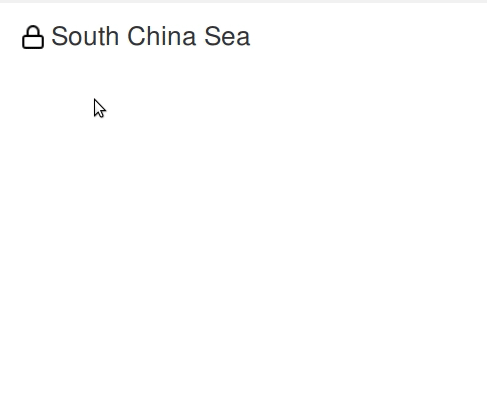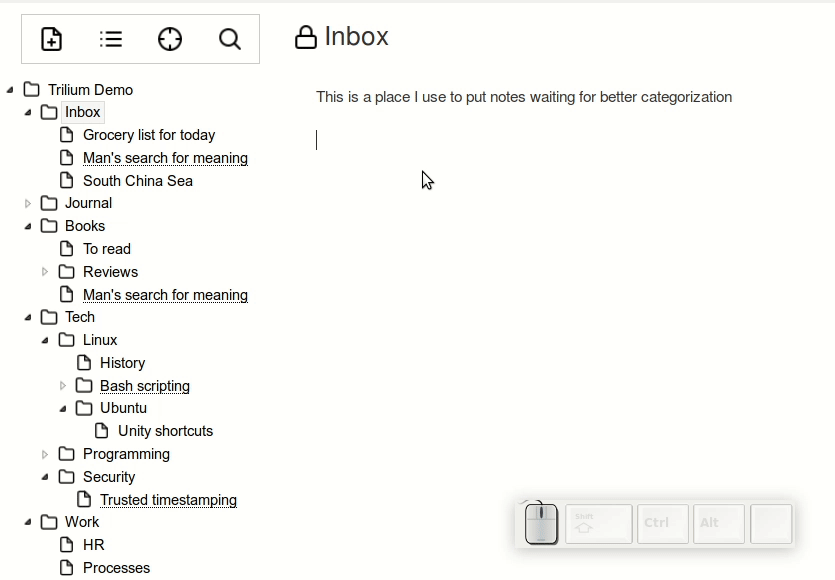Table of Contents
External links
External link is general web link targeting some external web resource - e.g. https://en.wikipedia.org/wiki/South_China_Sea is an external link to one Wikipedia page.
External links are done through CKEditor native links. To create an external link, select text and press CTRL-K or wait for the "balloon" to appear and click link icon there.
You can follow external link by either double clicking (will open new tab/window) it or right clicking on them and choosing "Open in new tab".
Internal links to notes
Links to internal notes are created a bit differently. To create link to note at current cursor position, press CTRL-L.
In the dialog you can see radio button to choose from different types of linking:
- link title mirrors the note's current title - this is sometimes also called "reference link". Title of such links cannot be changed, instead it is always mirroring the title of linked note. This way the link title is never outdated
- link title can be changed arbitrarily - this is the traditional hyperlink - you link to a particular note and can choose the link title
You can follow the note link by double clicking it.
Alternatively if you only wish to quickly preview the content, you can hover over the link and will see read only preview.
In-place linking
Trilium also provides "inline" linking - type @ and you'll see an autocomplete, just type few characters from the desired note title, press enter and you have a link.
Note map
Trilium provides a visualisation of incoming and outgoing links for a particular note. See note map for details.
- Screenshot tour
- Basic concepts
- Installation & setup
- Advanced usage
- Developer guides
- FAQ
- Troubleshooting
Back to Overview